mobi-Hybrid® Music Web Templates
Support for Allwebco Design musician web templates
Support and setup info for mobi-Hybrid® music web templates.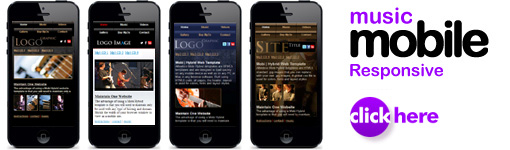
General mobi-Hybrid® template info
For mobile template setup guidelines and general recommendations see:
Adding new mp3 samples pages:
- Make a copy of the "samples-1.htm". Name this page "samples-4.htm".
- Edit the "samples-4.htm". Replace "1-" with "4-" in 12 or 24 places (24 only if you have not edited the song titles). You can use search and replace and replace all.
- Place 12 mp3s named "song4-1.mp3" through "song4-12.mp3" in the "samples-mobi" folder.
- Edit the "Next CD" link in the samples-3.htm" so it links to "samples-4.htm".
- Edit the link in the samples-4.htm" so it links to samples-1.htm".
- Test the samples in the "samples-4.htm".
Add another row of videos:
- In the "video.htm" find the note <!-- VIDEO 4 -->. Select and copy the group of code just after this note.
- Paste the code after the group.
- Edit from 4 to 5 in the newly pasted group in four places only.
- Place 2 new videos in the "videos-mobi" folder. Files video-5.mp4 and video-5.wmv.
- Place a new image named video-5.jpg in the "videos-mobi" folder.
- Repeat to add more videos.
- Test the videos page.
Adding another video page:
- Make a copy of the "video.htm". Name this page "video-2.htm".
- Place 8 videos in the "videos-mobi" folder. 4 .mov or .avi files for Quicktime and 4 .wmv or .mpg files for Windows Media Player. You can optionally use any other web safe video file type.
- Edit 8 links in the "video-2.htm" so they link to your new video files.
- Copy the "Next CD" link code from any one of the "samples-?.htm" pages. Paste it into the same source code location in the "video.htm" and "video-2.htm" pages.
- Edit the links you have pasted to link between the 2 video pages.
- Test the videos and next links in the "video-2.htm" and "video.htm".
Creating a widget or link for the "buymp3s.htm" page:
- You will need to setup your mp3s to sell through Amazon, CD Baby or Tunecore. This is only an outline for this type of setup. All support will be provided by Amazon or the vendor you use to sell mp3s on-line.
- To include your mp3s on Amazon, iTunes and others, you can go through TuneCore or CD Baby or you can go directly through the Amazon site. We recommend using Tunecore to get listed on multiple websites.
- You will need to check help or support from these vendors for info on adding links and creating widgets for your website.
- To create an Amazon widget, go to the Amazon website and choose "Sell on Amazon". Instructions are included in your account to create Amazon seller widgets.