Adding options to the Paypal cart forms
Setting up the Paypal shopping cart
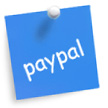
The Paypal cart allows for ordering options (size, color, etc) in both the newer generated, as well as in the older type HTML forms. See the help.html included with your template download for the correct support links and info for your template model.
See Instead…
See Instead…
- Paypal type 2 form setup
- See links in the sidebar on this page
Type 2.) Generated forms
Latest code: This type of form is created in your Paypal account login under "Tools". This type of form is referred to as Type 2 in Allwebco templates. If your template indicates type 2 forms on your "help.html" go to: Paypal type 2 form setup. Options for this type of form are setup while generating your buttons.
Type 1.) HTML forms
This is the older Paypal form style. This type of code is still valid and supported by Paypal. To create the latest button code, login to your Paypal account and check under "Tools".
Note: You may want to not copy over the submit button code to maintain the default template button color and style. This is the last line of code in each HTML form and can be found just before the </form> tag.
Note: In some Allwebco templates an example of options may already be included in your download in either gallery 2 or gallery 3 (FORMgallery2.htm or FORMgallery3.htm).
Form code with options
The following copy and paste form code will appear on your webpages like the samples below. Use the link below each form to get the code, or optionally view the source code of this webpage to copy the code.
Sample #1 (price option):
This example allows for a selectable option that changes the price:
Get the code for the above form >
Have two options, a drop and a radio selection as in the following example:
Sample #2 (two options):
Get the code for the above form >
Two drop down selections, as in this example:
Sample #3 (two dropdowns):
Get the code for the above form >
Single selection that does not affect the price:
Sample #4 (option only):
Get the code for the above form >
Adding a comments box to allow users to enter notes about the item:
Sample #5 (item notes):
Get the code for the above form >
Adding a quantity option:
Code to add a quantity for your Paypal item that will look like the following:
When adding an option for quantity be sure your form has the following line included:
<input type="hidden" name="add" value="1">
Add this line if your form does not now have this. Leave this line value at "1".
Check if your form includes a type="hidden" for the "quantity". If it does you can replace that with this code. If you have no "quantity" value add the following. You can select and copy the code on this page to paste into your form area.
<select name="quantity" style="width: 40px; font-size: 11px; margin-top: 5px;">
<option value="1" selected>1</option>
<option value="2">2</option>
<option value="3">3</option>
<option value="4">4</option>
<option value="5">5</option>
<option value="6">6</option>
</select>
You can alter the "style" in the above code for your font size and width.
About the code
Code above on this page is the older HTML type Paypal forms. Newer button code is generated in your Paypal account login under "tools". HTML button code is still supported by Paypal. Go to Paypal Developer for more help. Also check the following visual link.

About price changing selections
If you are adding a selection that changes the price, then when you receive the order you will only be able to tell what that exact item is by the price. You can not have an option that changes price and has a variable name associated with it at the same time. Go to Paypal Developer for more help.
Related Topics:
PayPal Generated Form Setup
PayPal HTML Form Setup
Links:
PayPal Account Setup