Subscribable mailing list setup
Setting up Allwebco web template applications
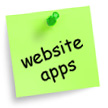
A mailing list (newsletter) form is built into some Allwebco templates. The mailing list script for this form is included with all Allwebco hosting accounts. The following directions show you how to set this up and create a subscribable mail list (newsletter) in your Allwebco hosting control panel:

Creating a mailing list
If you have Allwebco hosting, or cPanel hosting from another company, login to your control panel. Check in the "Email" section for mailing lists. Follow the instructions provided to setup your mailing list.
Create a separate email account to use just for your mailing list. You can optionally forward this email to your default website email.
Note: Some mailing lists work that if a user sends their email to the mailing list email you created, their email will be added to the list. In this case you can use a basic contact form as a subscribe form. Check the documentation included with your mailing list script to see how adding new subscribers works.
If you have Allwebco hosting, or cPanel hosting from another company, login to your control panel. Check in the "Email" section for mailing lists. Follow the instructions provided to setup your mailing list.
Create a separate email account to use just for your mailing list. You can optionally forward this email to your default website email.
Note: Some mailing lists work that if a user sends their email to the mailing list email you created, their email will be added to the list. In this case you can use a basic contact form as a subscribe form. Check the documentation included with your mailing list script to see how adding new subscribers works.
Template mailing list setup
If your Allwebco template includes a mailing list script built into the design:
- Setup a working email that is the name of the mailing list you plan to create. Example: list-name-here@your-web-domain.com.
- Login to your cPanel control panel and click on the "Mailing Lists" icon in the "Email" section.
- Follow the instructions to add a mailing list.
- The list email will be the name you choose for your list. Example: list-name-here@your-web-domain.com.
- In the template mail list form find this code:
http://your-web-domain.com/cgi-bin/formmail.cgi
Replace the above with the following code using your domain and mail list name (Notice the underscore between the list name and domain name):
http://your-web-domain.com/mailman/subscribe/list-name-here_your-web-domain.com
- You can optionally remove the following 4 lines of code and do not need to edit them:
<input type="hidden" name="recipient" value="subscribe@your-web-domain.com">
<input type="hidden" name="redirect" value="http://your-web-domain.com/thanks.html">
<input type="hidden" name="required" value="email">
<input type="hidden" name="sort" value="email">
...so your final form will be similar to the following:
<form method="post" action="http://your-web-domain.com/mailman/subscribe/list-name-here_your-web-domain.com" target="_top" class="formmargin">
<input type="text" name="email" size="18" class="shadeform">
<input type="submit" value="Subscribe To Our Newsletter">
</form>
- Do a test subscription to see that it is working.
Setup with Allwebco non-cPanel hosting
If your Allwebco template includes a mailing list script built into the design, and you have older plusmail hosting.
Step 1:
This step can only be done if your template includes the newsletter form. This form is setup to use Allwebco hosting. Edit the "sidebar-right.js" or "sidebar-right.htm" and change the var "your_domain" near the top to your domain name. The form included in your template is now ready to go.
Step 2:
Login to your hosting control panel at "http://your-domain.com/cgi-bin/plusmail". Choose "Mail Lists" on the menu. Choose "create new maillist" and give your maillist a name.
Step 3:
Once you complete the step above, click on the link "Subscribable Mail Lists". Choose your new maillist in the box, Then fill in the "Add/Edit Subscribable Mail List" area. For more help with this and complete instructions on how the maillist works, check under help in your control panel.
Turning the mail list form off
To not use the mail list form: Edit your "sidebar-right.js" and change the "var newsletter" to a "no" near the top of this .js file, or edit your "sidebar-right.htm" and delete the code for the form.
If you do not have Allwebco hosting
If you do not have Allwebco hosting you can either convert the form in the "sidebar-right.js" or "sidebar-right.htm" with your newsletter code, or you can switch off the form at the top of the "sidebar-right.js" or delete the code in a "sidebar-right.htm".
Notes: If you do not have Allwebco hosting. Talk to your hosting company and see if they offer a mail list program or, if you have a cgi-bin and can install any mail list cgi script. Any form can be added to the .js files. Click here for help with adding items to a .js file.
Related Topics:
Opening and Editing .js Files