Frontpage Tutorial
FrontPage editing, uploading and website setup
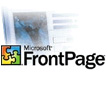
Allwebco templates were created in a plain text editor, however they can be edited using Microsoft FrontPage software. Some files need to be edited in a plain text editor like Notepad. Because the templates were created to be used with any HTML editor, they do not contain proprietary files specifically used by FrontPage. HTML5 and responsive webpages can be edited.
Tutorial provided by MADGIG.COM
Tutorial provided by MADGIG.COM
Part #2: Getting Started
The real key to a FrontPage web is in the Importation of the files and where FrontPage wants to keep them. It is possible to add a page or form in FrontPage but always do it inside the working web or use the "File" > Import option or you will run into some trouble. With an Allwebco template the editing is so easy that we tend to forget that we do need an editor. Here is how you can flawlessly get your brand new... virgin template into FrontPage and ready for the masterpiece that will be your pride and joy.
1.) IMPORTING: Unzip template to the Desktop
2.) Open your Frontpage software. Select "Tools" then "Page Options" then "HTML Source" from the menu. Click on "Preserve Existing html" in these options. You will do this so Frontpage will not disturb any existing template code.
3.) I would recommend 2003 FRONTPAGE. For our Tutorial we will use FrontPage 2003. Click on FILE in the menu bar upper left hand corner. Scroll down until you see IMPORT. Click on IMPORT and a dialogue box will appear.
If this does not work for you then select OPEN on the FRONTPAGE menu bar upper left and click on the open site and browse for your template. You will be able to import/open it then. See section 9 below.
4.) Select the button on the right that says FROM SITE.
If on the first instruction of line 2 failed and you used the second instruction to open your web you can stop here and go to line 9.
5.) The IMPORT WEB SITE WIZARD will appear asking you HOW DO YOU WANT TO GET THE FILES?
6.) There are 5 choices with tick buttons next to them (1) FRONTPAGE SERVER EXTENSIONS or SHAREPOINT SERVICES. (2) WEBDAV (3) FTP (4) FILE SYSTEM. (5) HTTP
7.) Select FILESYSTEM and BROWSE to find your template file folder only; do not import the text file with it. (This is subject to change)
8.) The wizard will ask you (if present), to add to this web but select NO because there should not be any web to add to.
9.) It is also possible to open it from FRONTPAGE on the menu toolbar just as you would any other program e.g. >FILE >OPEN >NEW.
10.) Either way FRONTPAGE will ask you, or tell you that it needs to add FRONTPAGE information to this file/web.
Click yes. You are now ready to edit the web.
This is what you will need to prepare an ALLWEBCO template for editing in FRONTPAGE.
/ Overview / Part 2 / Part 3 / Part 4 / Links /
