Frontpage Tutorial
FrontPage editing, uploading and website setup
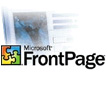
Allwebco templates were created in a plain text editor, however they can be edited using Microsoft FrontPage software. Some files need to be edited in a plain text editor like Notepad. Because the templates were created to be used with any HTML editor, they do not contain proprietary files specifically used by FrontPage. HTML5 and responsive webpages can be edited.
Tutorial provided by MADGIG.COM
Tutorial provided by MADGIG.COM
Part #4: Forms and Publishing
Information on this page applies ONLY if you have FrontPage extensions installed. Otherwise use FTP software for uploading and setup your form pages as outlined on the "help.html" included with your template download. You can still edit your HTML pages using FP.
FrontPage extensions are no longer supported by Microsoft as of 4/8/2014, and are not included with most web hosting accounts.
If you do have extensions installed...
List your current projects, clients, or activities. To add more projects, copy and paste additional text boxes.
Setting the form properties
Open the web for editing in FrontPage. Find the form you want and Double Click on it. In the largest textbox or Form Field on your form and right click inside of it. Select Form Properties. The form properties widow will appear. Now in the "where to store results" select the page that you have created in the private folder and then put in your email address that you want to have the results sent to.
Options button in form properties
In the same form properties window there is a button to select called OPTIONS in the lower left hand corner. Please select this button. The SAVE RESULTS window will now appear. In the CONFIRMATION TAB you will browse to the page inside your web that is the confirmation page and this is what your customers will see after submitting the form. This can be any page you want. Most likely it will be the thank you page (thanks.htm) in Allwebco templates.
Publishing your web
Publishing actually is the easiest part. After all is set you will click on the FILE menu in the upper left hand corner and select Publish web. Then follow the prompts. You're done!!
Note about the e-mail to use
FrontPage will not let you mail outside of your Domain name. e.g. If your Domain is momswarehouse.com your email address in the FPSE 2002 cannot be an MSN.com email address or an AOL, gmail or Yahoo. It must be ????@momswarehouse.com This is a security feature in the extensions so you cannot relay out of another mail server. you will receive a FrontPage or server error if you do.
/ Overview / Part 2 / Part 3 / Part 4 / Links /
