Editing in FrontPage
Editing HTML & HTML5 webpages in FrontPage
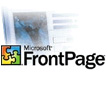
Allwebco templates were originally created in Notepad but they can be edited using Microsoft FrontPage software. Some edits will need to be done in a text editor like Notepad or TextEdit on Mac. Because the templates were created to be used with any HTML editor, they do not contain proprietary files specifically for FrontPage.
HTML5 and responsive webpages can be edited if caution is used and you review all the steps below.
HTML5 and responsive webpages can be edited if caution is used and you review all the steps below.
Our tests of FrontPage 2002 allowed us to edit HTML5 templates as long as the "Preserve Existing html" is checked "on" and you do not use "import" or "open web". Use "open" to edit HTML5 pages (see step #3 below).
Step #1: Unzip template
Download and unzip your template.
- See: Getting started
Step #2: Do help.html steps
Once the template is unzipped, find the "help.html" and follow the steps. You'll want to start your editing on your local hard drive before you upload the site using FTP software. Before you use FrontPage you'll need to edit some files in Notepad or a plain text editor.
- See: Notepad editing
Step #3: Set FrontPage options
Before you start editing: Open your FrontPage software. On the menu select "Tools" then "Page Options" then "HTML Source". Click "Preserve Existing html" on and click OK. Turn this option on so FrontPage will not disturb any existing HTML or HTML5 code.

Note: Keep in mind that this is old software that was developed before HTML5, CSS3 and responsive web design (RWD) even existed. Use care while editing to avoid disturbing any of the newer HTML and CSS code.
Step #4: Begin editing
Once you've completed the steps on your "help.html" up to the "edit the HTML pages" step, you can start the FrontPage editing. Open FrontPage, browse to the folder where you unzipped the template files and start with the home page (index.html). (if your template includes an intro you may want to start with the home.htm).
Note: Do not use "open web" or import to edit the HTML and HTML5 pages. Use file "open" to edit each webpage, or drag your HTML pages into the FrontPage window.
Cautionary Note: Moving page elements around or changing the widths of elements by dragging them may disturb the code in HTML5 and responsive web templates. It is recommended that you only use FrontPage for editing the page text copy or for adding images less than 300 pixels wide.
Previewing your webpages
While editing in FrontPage, your header, footer and menu may not be visible. This is because these elements use global Javascript files for display. You can have FrontPage, and your web browser open at the same time. Do some webpage editing in FrontPage, open the page you just edited in your browser (you can drag and drop from your website folder into the browser), refresh and view the changes. Edit some more on the page and then refresh (F5) the browser again.
Related Topics:
Getting Started
Editing Page Titles
FrontPage Visual Tutorial
Uploading Using FrontPage
FrontPage Problems & Errors